How to pay Yendo credit card payments
Yendo
June 4, 2024
Check balance and Due date
- To check your balance and your due date, open the Yendo app and find your balance on the card graphic and your due date beneath it.
- We also send out reminder notifications via text message and email the day your statement posts, 7 days before your payment is due, 1 day before your payment is due, and the day that your payment is due date.
- You can also find your statement balance and due date by viewing your statement using the ‘Statements’ tab.
How to make payments

Pick payment amount
- Minimum payment: Minimum payment is the amount that must be paid by your due date to avoid becoming late and putting your vehicle at risk. If you pay this amount, your account will not be in default and will avoid late fees.
- Statement payment: Statement balance is the total balance as of the last statement cycle date. If you pay this amount, your account will be in good standing, and your vehicle will not be at risk.
- Outstanding payment: Outstanding balance is the total unpaid balance on your card as of today. If you pay this amount, your account will have a $0 balance (not including any pending charges that haven't been posted yet), and your vehicle will not be at risk.
- Customized amount: You can also tap on the pencil icon to choose the customized amount that you wish to pay. Please be aware that not making your full minimum payment will result in a late payment fee and interest.
Select your Payment Method
- ACH via your bank account
- Mail a check
- Debit card*
- Apple Pay*
- Google Pay*
- PayPal*
- Paying with cash*
*Powered by PayNearMe. Additional fees apply.
You can set up autopay or make a one-time payment in the Yendo app with just a few taps.
Set up an autopay
The best way to not miss your due dates is to set up an autopay with Yendo.
1. Open Yendo app.
2. Tap account on the bottom navigation bar.
3. Tap “Setup Autopay” in the payments section.
4. Select the amount you want to pay.
5. Choose your payment method, then tap Next.
6. Confirm if the information is correct then tap Set up.
One time payment
In your Yendo app, you can make an immediate one-time payment. To make a one-time payment:
1. Open the Yendo app on your phone, tap Pay right next to your payment due date.
2. To choose the amount that you want to pay, tap minimum due, statement balance, outstanding balance, or click the pencil icon to write in a different amount. Then tap Next.
3. Choose your payment method, then tap Next.
4. Confirm if the information is correct then tap Set up.
Edit/Cancel payment
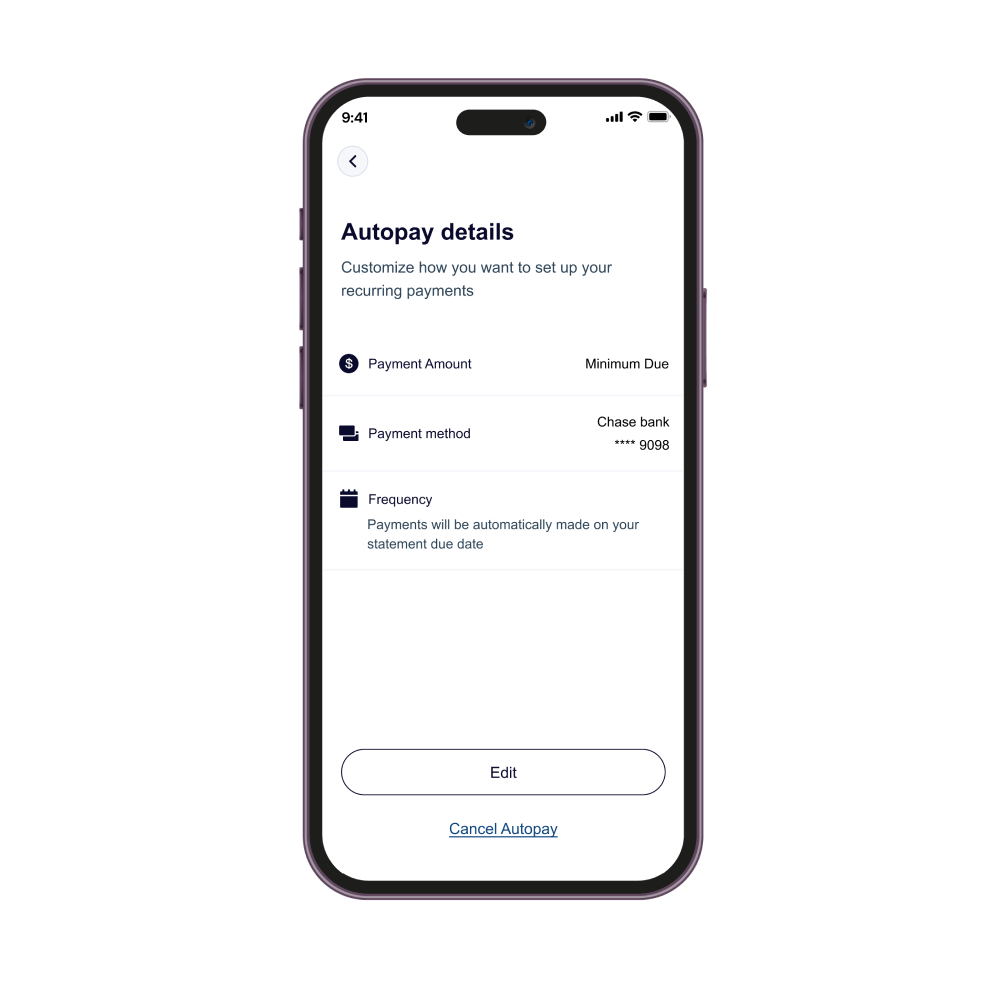
Edit an autopay
1. Tap Account on the bottom navigation bar.
2. Tap Autopay in the payments sections.
3. Tap Edit
Cancel an autopay
1. Tap Account on the bottom nav bar
2. Tap Autopay in the payments sections.
3. Tap Cancel Autopay in the very bottom on the screen
